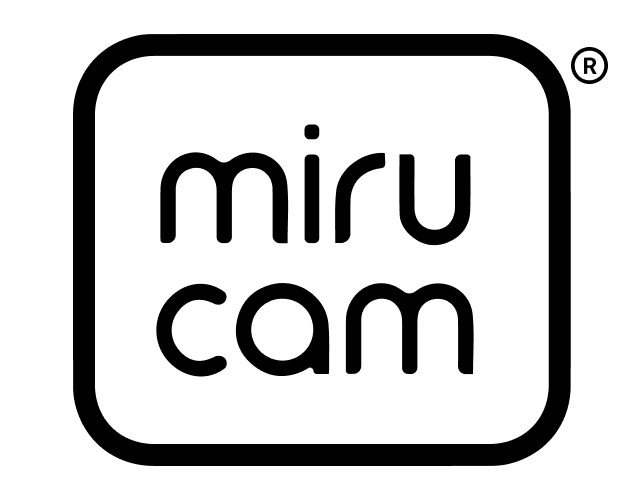When you're in an online meeting, poor lighting conditions—whether too dim or too bright—can make it difficult for others to see you clearly. However, if you don't have additional lighting like LED lights at hand, there's still hope. By adjusting your webcam's settings, you can significantly improve how you appear to others.
To start, access your computer’s settings and navigate to the webcam options. Here, you can adjust various parameters, such as brightness, saturation, sharpness, and contrast, to enhance the video quality. Modifying these settings means you are overriding the webcam’s default (factory) configurations. For instance, if the video appears too bright, you can reduce the brightness level. Likewise, if the colors seem overly vibrant, lowering the saturation might help.
While the default settings of most webcams are adequate for general use, there are occasions where fine-tuning is beneficial to achieve the best visual output. Should you wish to revert any changes, simply return to the settings menu and select either the "reset" or "deactivate" option to restore the original factory settings.